By Lisa Louise Cooke
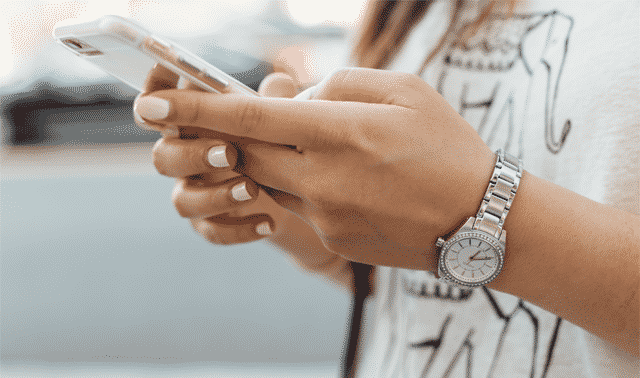
When it comes to researching your genealogy, mobile apps are a great way to access your family trees while you’re away. Here’s a fresh lineup of must-use free genealogy mobile apps.
Genealogy is no longer restricted to the home, archives and libraries. Mobile apps give us the freedom to research and review our family history anywhere at any time. Head to your mobile device’s app store, type in the word genealogy, and you’ll find countless results. But not all genealogy mobile apps are worth the cost or space on your phone or iPad. And some of the best apps for genealogical research don’t even have genealogy in their description at all. So, before you load up your home screen, check out these 13 diverse apps that are must-haves for any genealogist. These apps cover a wide variety of research activities and integrate with some of the most popular online tools.
Jump to:
All four giant genealogy websites—Ancestry, FamilySearch, Findmypast, and MyHeritage—are easy to use on-the-go. These genealogy apps are free, and can be used with your free guest log-in or paid subscription. You’ll get the same access to features as you do on the full sites. So download these free genealogy apps to make and share family history discoveries whenever and wherever you are.
1. Ancestry
If you have a subscription to Ancestry.com, the free Ancestry app is a must-have. The app brings a surprising amount of functionality to your mobile device. Here, you can search Ancestry’s billions of genealogical records and add new family members to your online tree.
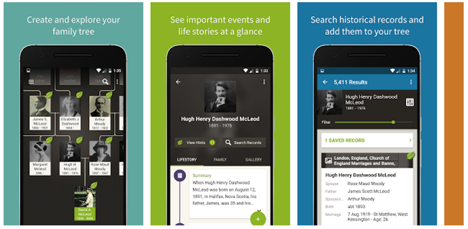
Along the bottom of the screen is the main menu. When you tap on one of the tools (Hints, Tree, DNA and Account), any available menu for that tool will appear at the top of the screen.
The first tool, Hints, provides you with record suggestions from Ancestry based on your family tree. If you find yourself overwhelmed with the number of available hints, tap the filter icon in the top left corner of the screen to sort hints by type (records, photos or stories) or filter hints by last name. You can also toggle between Best hints and Latest hints at the top of the screen. You can also access hints in the Tree tool by tapping the green leaves attached to your ancestors.
Tap Tree from the main menu toolbar to view your tree. In fact, the tree is the foundation of your activity in the app. You can build your tree from scratch in the mobile app, or link to a tree you’ve already started on the website. At the top of the screen, you can switch between vertical and horizontal views of your tree. Tap a person to pull up a menu where you can view the person’s profile, add a relative or edit the person.
The app also includes a DNA section, but our next app is an even better choice for working with your AncestryDNA results.
2. AncestryDNA
Never miss a DNA discovery with the AncestryDNA app. The app provides several ways to explore your genetic genealogy. You’ll find your Ethnic Origins under the DNA Story menu. This is a breakdown of your genetic makeup, comprised of 150+ regions around the world and including a summary of the region’s history.
In this section, you’ll also find Migrations, which provides more specific details about your ancestors’ migration paths. Tap the various years listed to learn more about the paths your ancestors may have followed.
Under the Matches tab, you’ll find other users who match your DNA results. Use the handy Filters tool to narrow down your list as it grows.
New to AncestryDNA? You can activate a kit within the app by taking a photo of the kit’s barcode and following the activation instructions. The app will send status updates as your DNA test is processed, and your results will be delivered straight to your mobile device.
3. FamilySearch Family Tree
Since FamilySearch’s vast digitized records collections are free, the FamilySearch app is an excellent research tool for thrifty genealogists.
While most apps require you to sign into an account before you start searching, that’s not the case with the FamilySearch Tree app. You can jump right in search for an ancestor from the home screen. But to get the most out of the app, you’ll want to log in with your free FamilySearch account.
The app’s easy-to-use tools help you explore your family history by adding and sharing your favorite family photos, stories and documents to the global family tree. And your life stories are archived forever for free in the FamilySearch vaults.
The menu appears at the bottom of the screen. When you’ve signed in, tap Tree, and you can view your existing tree or start building a new one. You’ll appear as the home person by default. Note that you can only view your pedigree chart in portrait view through the app.
The next menu item is Tasks, which collects record hints associated with people in your tree that you can explore and verify. A third menu item, Recents, is a list of the most recent people you’ve viewed.
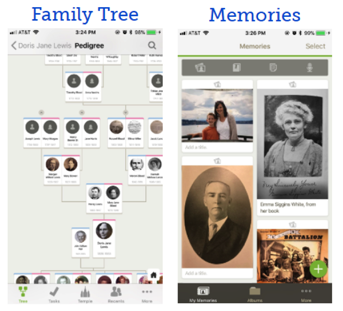
The last option, More, provides you with an expanded menu of functionality. In More, you can search historical records and find a person in the FamilySearch global tree. You’ll also find the Relatives Around Me feature here. Wherever you are, you can open the app and see other people who’re physically near you who’re related to you. It’s a fun way to find cousins at a genealogy event or identify distant cousins among your friends.
Some of the newest features include the ability to enable multiple screens when you need to compare information side by side. You can enable this feature in More > Settings. To open a menu and select a new screen, simply tap and hold a name.
4. FamilySearch Memories
If you have a family tree on FamilySearch, you’ll love using Memories. And if you don’t have a FamilySearch tree, this app may convince you to create one. It provides an easy way to collect photographs, stories and audio recordings, and bring them together with your family tree.
You’ll need a FamilySearch account to get started. The Memories app will synchronize with that account when you’re connected to the internet. Without an internet connection, you’ll still have convenient access to your data through the Memories app.
Download the Memories app, then tap the gear icon to go to the Settings menu and log in to your account. Under Settings, you’ll also find the Help section, where you can get tips for using the app, see what’s new and provide feedback.
Start by adding old family photos. Tag the faces to automatically add the images to those relatives’ profiles in your FamilySearch Family Tree. You also can snap images of genealogical documents with your mobile device and tag them with the people named.
The app’s Stories feature is an easy way to collect details about the photos you’ve added. Expand your storytelling to favorite family jokes and sayings. If you don’t want to type it all, tap the microphone key and dictate your story. The story is attributed to you and includes the date you created it. Finally, don’t miss the Audio tool. Use it to interview family members and record audio memories about your parents and siblings, family traditions, vacations and more.
5. Findmypast
The Findmypast genealogy mobile app is off to a decent start. According to the app description, you can use it to “search, add to, and update your Findmypast family tree,” but user comments reveal that there isn’t a tree view yet (you can view individual ancestral profiles). The ability to review record hints within the app is especially good, given that Findmypast has been expanding the records included in hinting lately.
Other functions of this genealogy app include: upload photos to your tree from your mobile device, get tips to help your tree grow, order DNA tests through Findmypast partner Living DNA, and more.
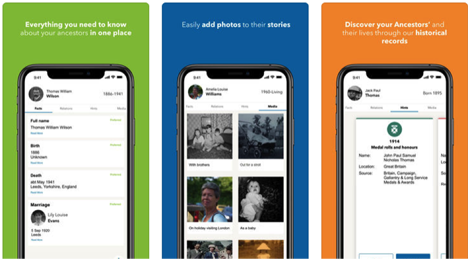
The Findmypast app is currently available for iOS and Android.
Summary written by Sunny Jane Morton
6. MyHeritage
MyHeritage is especially known for its tech tools, and its free genealogy mobile app doesn’t disappoint. In fact, the app enjoys a healthy 4.7-out-of-5 rating from more than 7,500 iOS users!
Most of the full-site features and languages are available on the app version as well. Build your family tree, review automated record and tree hinting, and scan and upload photos to relatives’ profiles right from your mobile device. Those with DNA results on the site can access DNA ethnicity and matches information.
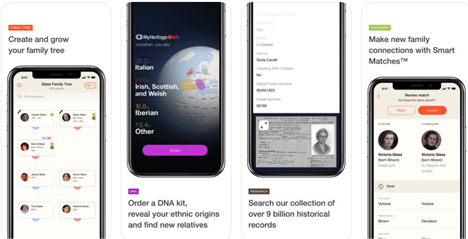
Tap Discoveries in the menu for a list of people in your tree for whom MyHeritage has found new information. Or tap any person in your tree with the Discoveries icons to go directly to their new matches. The patented Instant Discoveries feature uses MyHeritage’s billions of online records and other users’ family trees to reveal information about people in yours.
Search all collections at one time or choose a specific historical records collection. To search a specific collection, tap Research in the app’s main menu. Tap All Collections, pick a category and select a subcategory. Choose a specific collection by tapping the down arrow next to the collection name and reading the collection description.
Advanced search capabilities allow you even more control as you search. Get started on the home screen by tapping Research. This screen allows you to search all records or by collection. Slide the Enable Advanced Search button just under those categories to reveal additional search fields. The Relatives portion of the form is unique in that it allows you to search for people and their relatives, such as Conover Burkett with a spouse named Viola or a mother with the maiden name Hulse.
Invite family members to collaborate in the Invite Members section via email or text message. You can sync members with your device’s contacts, or add them manually. New members will be able to explore your family tree and help it grow by adding facts, photos and people.
A portion of this summary was written by Sunny Jane Morton
7. Find A Grave
Combine crowdsourcing with cemeteries, and you have Find A Grave. This massive online database of more than 170 million graves in half a million cemeteries is owned by Ancestry.com and fueled by more than 200,000 volunteers from around the world who upload digital photographs of headstones and burial locations.
Anyone can use the free app to search the database’s records. To search for an ancestor, tap Search for a Memorial on the home screen. You can search by name, birth and death year, and cemetery location. Tap Search and review the matching results. The app’s search feature is simple and doesn’t support wild cards or search operators. So if you don’t get a result, try searching different variations of the name and information.
Among the newest features of this app is the ability to upload multiple headstone photos at one time. Another new feature sends photos you upload but don’t transcribe within seven days to the Find A Grave community for transcription.
If the headstone you’re searching for isn’t currently in the database, you can request that someone photograph it. And it’s worth checking back often because Find A Grave boasts that thousands of new images are added daily.
You can also honor your ancestors by creating and tracking memorials that include biographies and photographs. And finally, inspire others to get involved by sharing your discoveries on Facebook, by email, or through text messages.
8. PhotoScan by Google Photos
Although smartphones now sport higher quality cameras than ever before, it can still be a challenge to take a quality, glare-free photo of an old photograph or document that you’ve found. For example, if you meet up with a cousin who has old family photos or you come across a document in an unexpected location, you may not be so lucky as to have immediate access to a digital scanner.
Google PhotoScan can step in to save the day by allowing you to snap the best possible image. The free app does so by taking not one, but four images of an item, then stitching the photos together. That one composite image is comparable to the quality of a flatbed scanner.
The app also automatically detects the edges of an image and crops accordingly. PhotoScan also enhances the photo by straightening it out, correcting the perspective and using smart rotation so that your photos appear right side up no matter how you scanned them.
Even though PhotoScan does conveniently auto-correct, there are a few things you can do to get even better scans. First, remove photos from any sleeves, albums and frames when possible. Try to scan in good light (such as outside during the early morning), and set up a dedicated, work-area light if you’re scanning indoors. Point a small desk lamp at the image at an angle, and place your photographs on a solid matte color background. White works well because it makes it very easy for the app to identify the edges of the photograph.
Also remember not to tilt your phone while scanning. For best results, hold your phone vertically when scanning vertical photos, and hold your phone horizontally for horizontal photos. You may get better images when your flash is turned on, but test that in your conditions.
9. Evernote
Genealogical notes come in all shapes and sizes. Typed text, photos, audio, video and content from websites all need to be captured and made available for easy reference.
Evernote can handle all those formats and more, and note taking is what Evernote does best. While you can use Evernote from the Evernote.com website or the downloadable software on your computer, the app gives you the ability to continue your research on the go.
Install the free app, and sign in with your Evernote account. As you surf the web on your phone, you can save snippets of webpages to Evernote, up to and including full pages. To save a portion of a page, press and hold on the text until the menu pops up. Tap Select and move the handles to encompass the desired area. Then tap Share, and Evernote will be one of the options offered.
You can also turn your photos into notes by sharing them from your Photos app. And if you want to record an interview with a relative, simply open the app, tap and hold the + sign to create a new note, and tap the microphone icon. Notes are automatically saved and retrievable by all your devices connected to the same account.
Evernote is free to use on two or fewer devices. But if you want to use the Evernote app on more than two devices or to upload more than 60MB per month, you’ll need to upgrade to a paid plan. A popular alternative to Evernote is Microsoft’s OneNote, which sports many of the same features.
10. Trello
The project management app Trello makes easy work of writing, organizing, collaborating and task management. Trello uses customizable boards, lists and cards to help you visualize and organize everything you’re working on. You can also customize your workflow to suit the individual research project. You can upload photos, videos and files, and you can share your boards with others to facilitate collaboration. Trello tracks the history of the project so you can see when items are added or removed.
Like other organizational apps, Trello allows you to work offline then sync everything when you reconnect to the internet. The app is “free to use forever” and offers upgrade options for more functionality. Trello is widely popular among genealogists, and yet it’s extremely well suited for organizing all areas of your work and home life.
Trello lets you add PowerUps (other apps like Calendar, Evernote and Dropbox) to help you accomplish even more. For example, built-in file search lets you attach Evernote notes to a Trello card and create new notes right from your card.
11. Adobe Photoshop Fix
There’s nothing sweeter than when genealogical research leads to old family photos. Unfortunately, photos that’ve survived the decades are often worse for the wear. Adobe Photoshop Fix makes quick work of photo restoration right from your mobile device.
For best results, scan your photos at the highest resolution possible. Save copies of the photos stored on your computer to a Cloud-based storage app such as Dropbox or Google Drive so you can access them from your phone. Import a photo to the app and tap Healing in the menu.
Here you’ll find the Spot Heal tool that lets you instantly correct small blemishes with a simple tap of the finger. The app makes the correction based on the surrounding area. If the fix isn’t quite right, tap the Undo icon and try zooming in a bit closer and tapping Spot Heal again.
Fix larger and more serious image defects with the Clone Stamp tool. Zoom in on the offending area by spreading the image with two fingers. Next, tap a spot on the image that looks the same as the spot you want to repair. For example, if you’re repairing a blemish that appears on the lapel of your ancestor’s coat, tap a nearby portion of the lapel that’s in good condition so you can replicate it. You can adjust the size and hardness of the clone by tapping the brush icon on the left side of the screen and adjusting the tool.
Also in the main menu at the bottom of the screen, you’ll find the Smooth tool, which does a nice job of detecting faces and smoothing graininess that can come with a photo’s age. Tap Adjust, and you’ll find a wide variety of editing tools. Now whenever you have a few spare minutes, you can pull up Adobe Photoshop Fix and bring your old photographs back to life.
12. JoyFlips
If you’re looking for a 21st-century digital family album, JoyFlips is a great solution. It’s completely free and includes unlimited secure cloud storage.
Start by tapping the Add Photos button. You can take a photo, import a photo from your Photo Library, or scan a photo with the built-in scanner. Photos are stored in the Cloud attached to your account. Create an album by tapping Create Albums and Videos, and select the photos you want to include. Name the album and arrange the photos in the desired order. The image you place in the first position in your album will serve as the album’s cover.
A unique feature of JoyFlips is the ability to personalize your photos and albums with voice commentary. You can tag your photos with voice or text, and record stories about them. Tap the Add Stories button and record stories for any photos you want as you browse them in the Slide Viewer. To record a story, tap the Record button to start and stop recording. You can review it by tapping the playback button. Tap Done to save or delete your stories.
The Tagging feature lets you add information much like your ancestors might’ve written on the back of a photo. The app allows you to add titles, keywords and descriptions as tags by typing or voice. Voice tags are converted to text. Tags are permanently embedded into your photo’s meta data. These tags are powerful because they not only provide important context to your photos, but they’re also searchable, making it possible to quickly retrieve any photo. You can tag photos in the photo section by tapping Tag Photos from the home screen and selecting individual or groups of photos to tag.
13. RootsMagic
If you use RootsMagic software to log your research finds, you’ll love the free RootsMagic app. It serves as a companion viewer to the desktop software, letting you access your family tree information on your mobile device. The app is designed to let you view—but not add to or edit—your tree. It also includes tools such as a perpetual calendar, date calculator, relationship calculator and Soundex calculator.
Clear instructions make it easy to load your family tree from RootsMagic on your computer into the app via Dropbox or iTunes. Even if you don’t use RootsMagic software, you still can use this free viewer app. Simply download the free version of RootsMagic Essentials software and start your tree or upload a GEDCOM (the universal format for family tree files).
A version of this article appeared in the March/April 2019 issue of Family Tree Magazine.
No comments:
Post a Comment